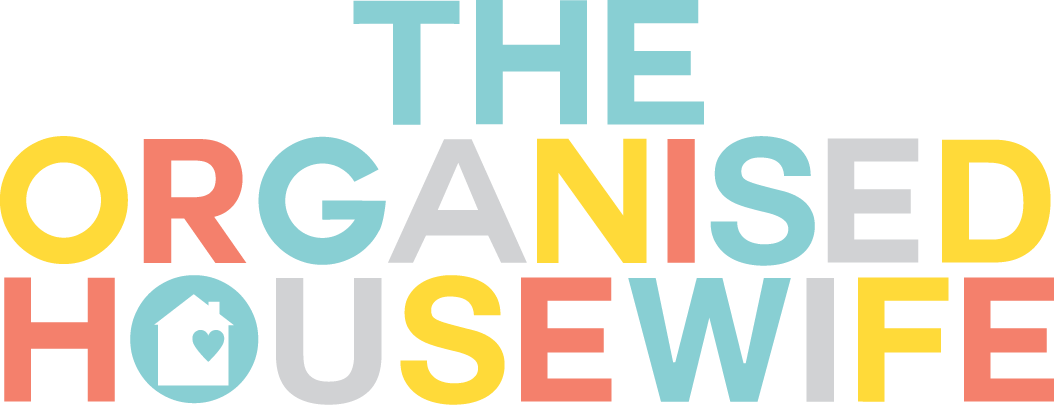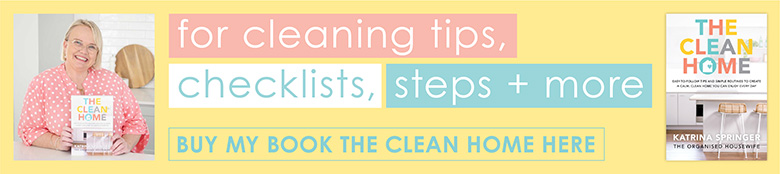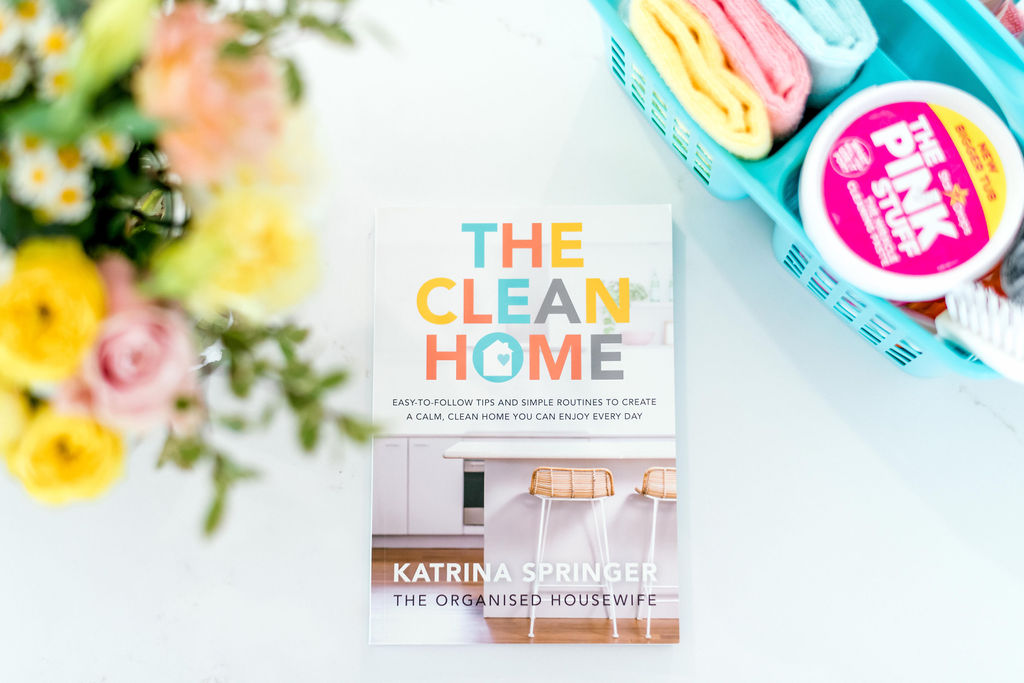This is a guest post by Prerna Malik author of the blog The Mom Writes
Email. It is the lifeblood of our lives in the day of the laptop and the smartphone. It keeps us connected with business contacts, friends, family and also, our general everyday reading material.
No wonder that, nearly everyone I talk to shares how overwhelmed they get with their email inbox. It isn’t easy, actually. You have emails flowing in from all over the place, talking about all sorts of stuff, demanding your immediate attention with their wording and language.

How to Organise Your Email for Greater Productivity and Peace of Mind
So, what is a mum to do? In the midst of working from home, menu planning, cooking, cleaning, organising, playing with the kids, reading to them, taking care of the husband and the house, how is she to manage her email?
By getting organised
Here is how to organise your email for greater productivity and peace of mind:
1. File and Folders
Whether you use Gmail, MacMail or Outlook, you can create folders and organize messages into broad categories. I am a huge Gmail fan and have folders set up for Blogs I Read, Business, Editing and other roles that I play via email. Doing so, helps me to assign messages quickly and painlessly to the right folders as and when I deal with them. So, my inbox, so to speak, is virtually empty at all times.
2. Create Filters or Rules
After I created folders, I set up filters or what Outlook users may recognize as ‘rules’. Filters help you to assign messages from certain email address or messages to certain email address into a particular folder, automatically. Yes, it is magical and such a sanity-saver. All the blogs that I read automatically land up in my Blogs to Read folder, while messages from a client are directed to my Business folder. Bliss.
Wondering how to set up a Filter?
Gmail users will need to access their Settings by clicking the little gear-shaped icon in the right-hand corner. In ‘Settings’, move to the tab labeled, ‘Filters’ and in that, click on ‘Create New Filter’ and then, do the following:
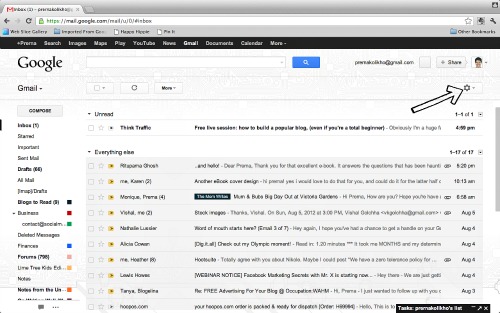
From: fill the address of the person you’ll receive the message from
To: fill the address that the message will come to. This is important if you’re using multiple email addresses from one Gmail account, like yours truly. If you just have the one Gmail account, leave this be.
Subject: If you know the subject of standard emails, fill it out, else leave it empty.
Has the Words: Again, if you know what the email will always talk about, include it here, else leave it empty.
Doesn’t have the Words: Same thing. **laughing**
Once you set this up, you’ll click ‘Create Filter with this search’ , and you’ll come to the screen below:
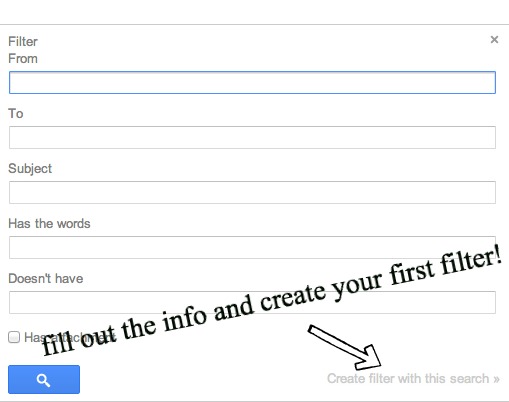
This is where it gets really fun and interesting. You basically tell your email where to go when it reaches your account.
So,when a message arrives that matches this search: tick or choose ‘Skip the inbox(Archive It)’
Apply the Label: choose one of the labels for the folders you’d created earlier.
Tick or choose ‘Never Send to Spam’
And ta-da, you’re done.
The next time, you get an email with the criteria you’ve specified, it will automatically land up in the right folder and when you open your inbox, you’ll know which ones to tackle first.
3. A is for Archives
If you’re one of those whose worried that you may need an email some day and therefore, don’t want to delete it, make archiving your friend. With archiving you don’t lose your emails but they don’t sit their in your inbox, overwhelming you each time you open it. Again, for Gmail users, enabling the ‘Send and Archive’ function in Gmail Labs will ensure that when you reply to emails, they automatically get archived.
4. Streamline Your Reading
Seriously, don’t sign up for every single email newsletter. Go through your inbox and unsubscribe from ALL those that you haven’t read in the last month or so. If you didn’t miss it in the last month, you probably don’t need it any longer. Streamline and organize what you read and sign up for online to keep your inbox clutter-free.
5. Skip the Spam
Finally, please don’t invite extra junk into your inbox by sharing your clickable email address everywhere. If you have to share your email address, make it non-clickable by writing it like this: prerna(at)themomwrites(dot)com. Also, make sure you mark spammy messages as Spam so that the next time they reach your inbox, they’ll automatically land there and not clog up your inbox.
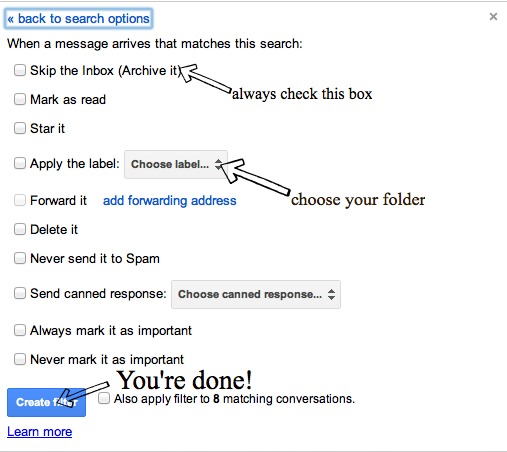
About the Author: Prerna Malik is a business blogger, social media manager and freelance writer. She is the author of two successful eBooks for work-at-home mums and loves helping mums get organized and productive, while working from home.